Factor FAQs
FAQ Directory
TriumphPay Portal Navigation
- What is the payment status of an invoice?
- How do I submit an NOA or LOR?
- Is my Notice of Assignment (NOA) on file?
- How do I find the load number or payment, if it is not in the Portal?
- How can I see the carrier payment information?
- How can I view all my transaction history?
- How do I verify a load on TriumphPay?
- What is the check number or ACH code for a paid invoice?
- How can I see TriumphPay portal updates?
Setting Up/Updating Account
- How do I register as a Factor with TriumphPay?
- How can factoring administrators manage user accounts?
- How can I update a user?
TriumphPay Support
TriumphPay Portal Navigation
What is the payment status of an invoice?
1. Log in to your TriumphPay Factor Portal with your username and password.
2. Select Invoices, located on the left side menu.
3. Search by invoice or reference number.
The status column contains the requested information.
See status and meanings:
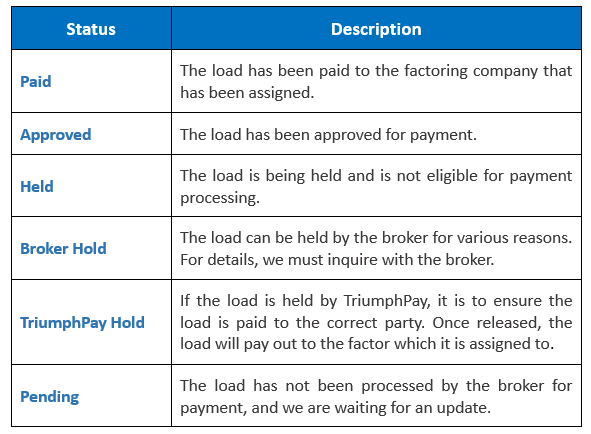
For additional assistance, please submit a ticket to TriumphPay Support.
How do I submit an NOA or LOR?
1. Log in to your TriumphPay Portal with your username and password.
2. Click on Debtors, located on the left side menu.
3. Click Upload NOA/LOR.
4. Enter the required information and click Submit.
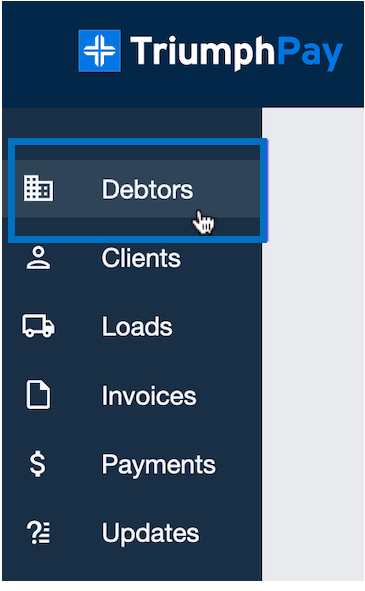

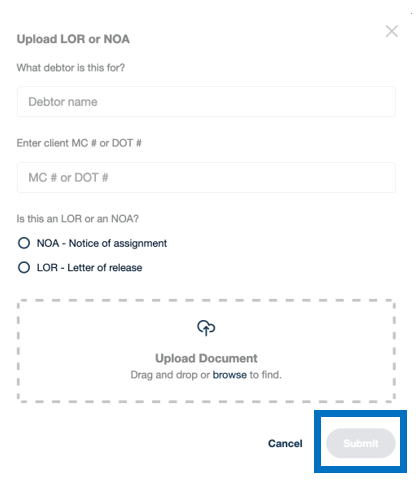
Submit an NOA or LOR via email to the broker-specific email shown in the Debtor section on your Factor Portal.
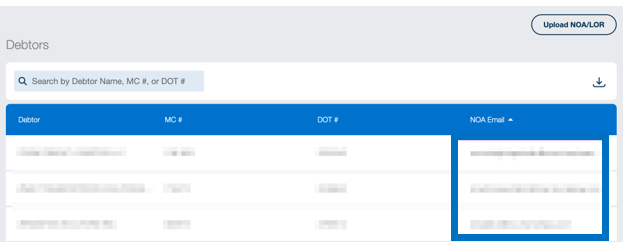
The update request can take up to two business days to be completed.
For additional assistance, please contact us at TriumphPay Support.
Is my Notice of Assignment (NOA) on file?
1. Log in to your TriumphPay Factor Portal with your username and password.
2. Select Clients, located on the left side menu.
3. Enter the carrier’s name or MC number to search the entity.
If the client is listed, the Notice of Assignment (NOA) is on file.
Additional information:
How do I submit an NOA or LOR?
For additional information or assistance, please contact us at TriumphPay Support.
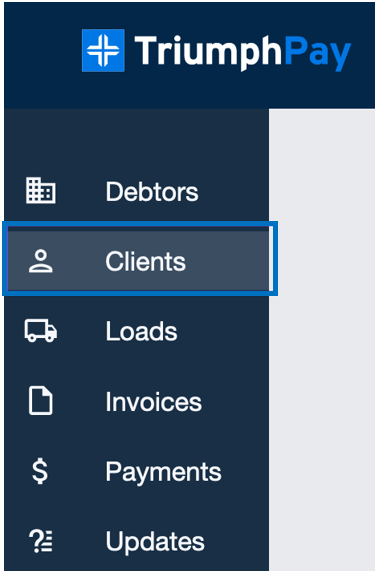
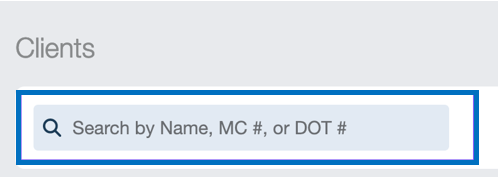
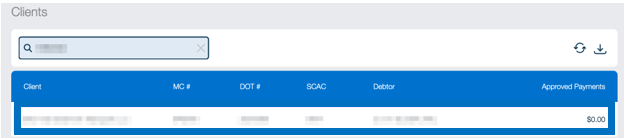
How do I find the load number or payment, if it is not in the Portal?
Factors are only able to see the Carrier payment information if the NOA has been successfully processed and the Broker in question has uploaded the required paperwork.
If you need assistance locating the load number, please submit a ticket to TriumphPay Support, including the transaction ID, payment date and amount.
How can I see the Carrier Payment Information?
1. Log in to your TriumphPay account with your username and password.
2. Select Invoices, located on the menu on the left side of the screen.
3. Search by invoice or reference number.
Once you locate the invoice, you will see Invoice and Payments details, which include the following details: Uploaded Date, Client, Debtor, Reference #, Net Amount Due, and Status.
3. Click on the Settings option.
4. Click the line item to see detailed information including Invoice Term, Paid To, and Payment Type.
For additional assistance, please submit a ticket to TriumphPay Support.
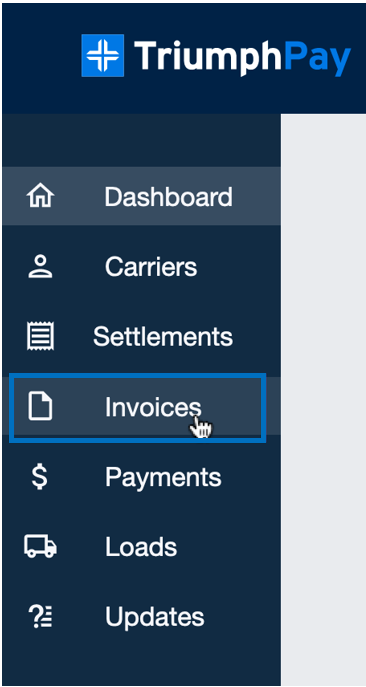
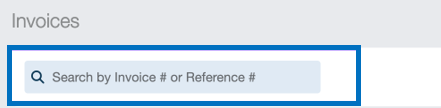
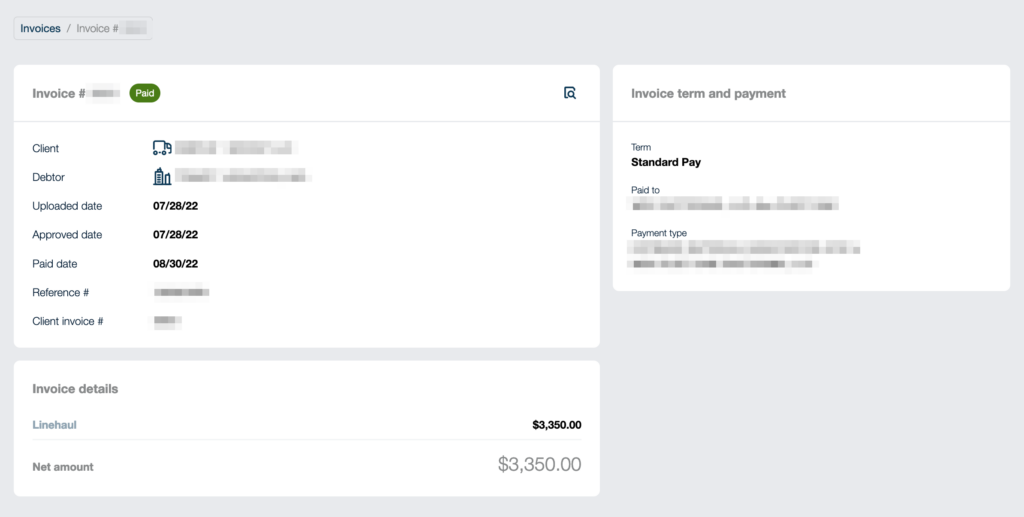
How can I view all my transaction history?
To view your transactions history, please follow these steps:
1. Log in to your TriumphPay account with your username and password.
2. Select the Dashboard tab and then, Account Receivables.
3. Enter the desired date range and click Refresh.
The overview of your factoring history with Triumph will show for the date range you selected. Keep in mind that if you do not select a specific date range, the system will show the most recent 30 days only.
If you need additional assistance, please contact us at TriumphPay Support.
How do I verify a load on TriumphPay?
1. Log in to your TriumphPay Portal with your username and password.
2. Select Loads, located on the left side of the page.
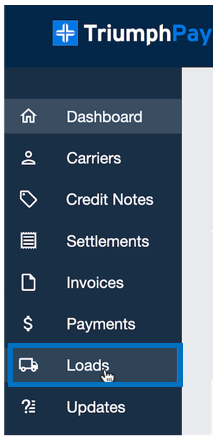
3. Enter the reference number on the search bar.

4. From the results, click on the line item to view the load details.
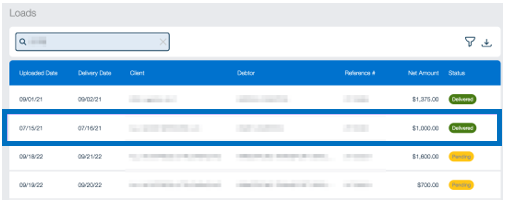
The Load Details will provide a synopsis of all load information, including gross and net amounts.
How do I find the load number or payment if it is not in the portal?
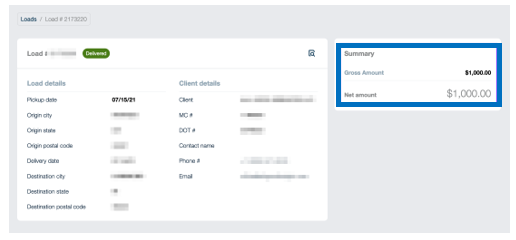
What is the check number or ACH code for a paid invoice?
1. Log in to your TriumphPay Factor Portal with your username and password.
2. Click on Payments, located on the left side menu.
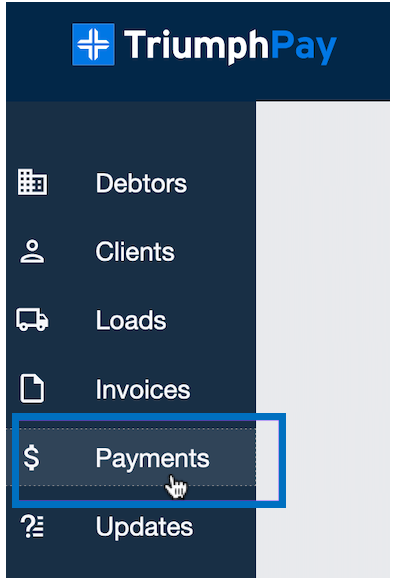
3. Enter the reference or invoice number in the search bar.

4. Once the invoice is located, click the invoice line to see the details.
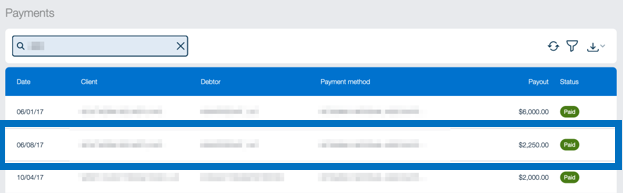
The payment information, check number, or ACH transaction ID will be listed on the left side. To export the report, click the downward arrow on the top.
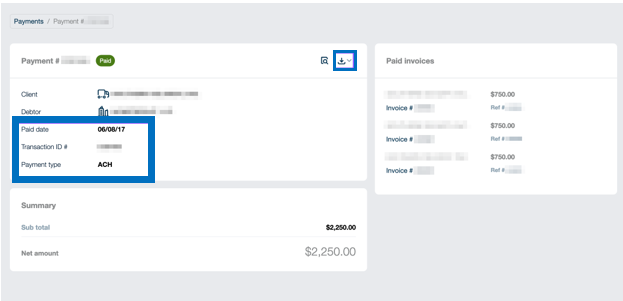
The transaction ID is used to identify the ACH deposit. If a check was mailed for the invoice, a check number will appear next to check #.
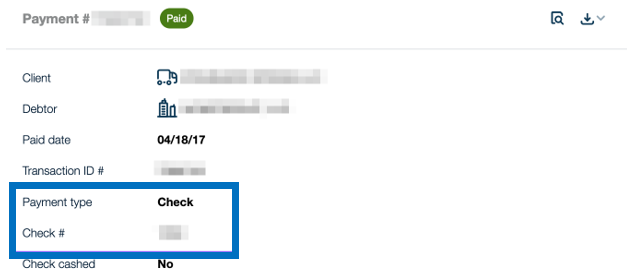
For assistance, please contact us at TriumphPay Support.
How can I see TriumphPay portal updates?
1. Log in to the TriumphPay portal with your username and password.
2. Select Updates, located at the left side menu of the page.
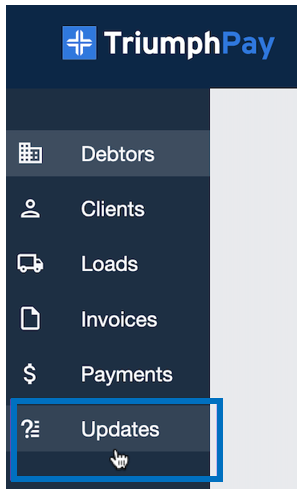
A pop-up window will appear on the right side of the screen with the most recent updates in the TriumphPay portal.
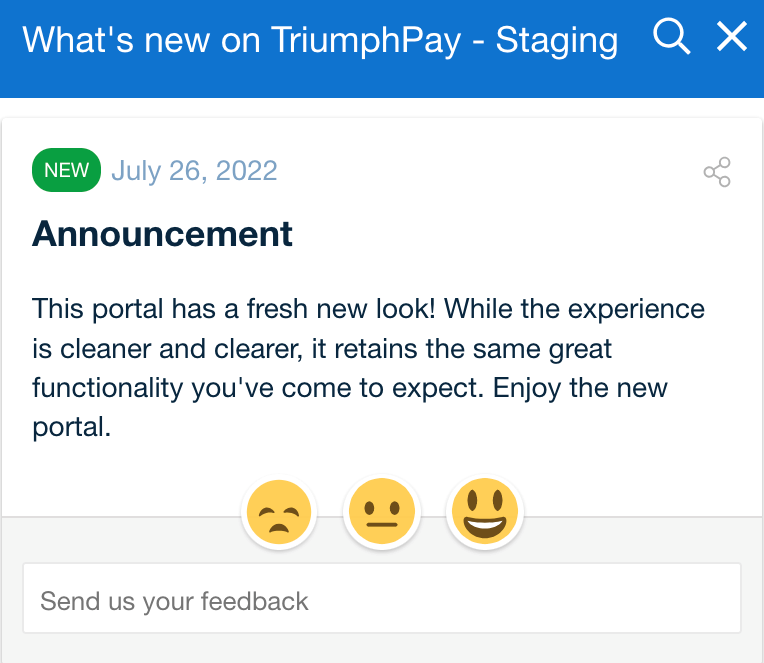
If you have any questions or need further assistance, please contact TriumphPay Support.
Process
How long does it take to process an NOA or LOR?
Once the NOA or LOR is received, it is double processed by a dedicated team to to ensure accuracy. The average turn around time for processing is two business days, or 16 hours.
For additional information, please submit a ticket to TriumphPay Support.
What is the timeframe for Canadian check delivery?
The delivery of Canadian checks to a customer can take up to 14 calendar days (2 weeks). Any timeframe beyond this would be a delay in receiving the check.
Setting Up/Updating Account
How do I register as a Factor with TriumphPay?
Thank you for choosing TriumphPay to assist you with the process and improvements to your operations. We value your partnerships and thank you for your interest.
Please complete the Factor application. Please allow up to 10 business days for credit review. One of our representatives will contact you once the account creation process is completed.
How can Factoring Administrators manage user accounts?
This option is only available for users with administrative roles. If you need to modify roles and privileges, please contact your account administrator or contact us at TriumphPay Support.
With an administrator role, you will have access to create new users and select their roles.
1. Log in to your TriumphPay Factor Portal with your username and password.
2. Go to My Profile, located under the top right user icon.
3. Select My Users tab, located on the top left side of the page.
4. Click on the + icon, located in the top right corner of the page and complete all the required information.
The user roles are Admin, Billing, and Driver. Users can have multiple roles.
Admin
Can make modifications to the account, and has Billing and Driver privileges.
Billing
Allows the user to upload paperwork and see the status of a payment. This role has the same access as the Driver, but is unable to make changes to the account.





Driver
Can upload paperwork and see the status of payment.
For additional assistance, you can submit a ticket to TriumphPay Support.
How can I update a user?
To request a user update, please complete the User Update Request form.
The verification team will contact you within one business day to verify your account.
How to Set Up Multi-Factor Authentication (MFA)
Protecting your personal and financial information is a top priority which is why we require all clients to enroll in multi-factor authentication (MFA), an information security protocol that adds an additional layer of protection for your private data.
1. Log In to TriumphPay and Update Your Password (If Needed)
Navigate to your TriumphPay portal and enter your credentials. If necessary, update your password.
2. Select Your Authenticator
If you have not already enrolled in MFA, you will see a pop-up that says “Set Up Security Methods” the next time you log in to TriumphPay. There are three MFA methods and you only need to choose one:
- Okta Verify: Download the OKTA app, select the + icon, select the organization and then scan the QR code provided in OKTA. It will now show up, and when you attempt to log in, the notification will be pushed to your device.
- Google Authenticator: To use this method, you will need to install the Google Authenticator app. The app does not send a code; you must open the app each time and type the code listed next to the option for TriumphPay. Setup is easy: simply hit the + icon in the authenticator app, select scan a QR code, and scan the code supplied by OKTA.
- Phone: After entering your phone number, you will be able to request a call code, or a text code after entering your phone number (no extensions). Enter the phone number, it will either call or text the user. The user will then need to enter that code to validate the MFA.
It is important to note that using MFA is a security benefit. However, it may clash with existing processes of multiple users using a single login. You will want to work with your account admin to ensure that all users have their access and set up their own MFA for their account.
3. Setting Up MFA Without a Smartphone
If you do not have a smartphone or prefer not to use one, there are several workarounds for setting up MFA:
Non-Smartphone Mobile Phone (Flip Phone)
Select Okta Verify as your Authenticator (see Step 1). Next, select Enter a Code or Phone your security verification method (see Step 2). These methods work with any mobile phone whether it’s a smartphone or not.
Landline Phone
Select Okta Verify as your Authenticator. Select Phone as your security verification method. Verification calls are made by an automated system, so please ensure that your landline phone receives calls directly and does not require an extension.
Tablet/iPad
Select Google Authenticator as your authenticator. Download the Google Authenticator app from the App Store or Google Play Store. This app generates unique, one-time verification codes without needing an active Wi-Fi or cellular connection.
Laptop or Desktop Computer
Select Google Authenticator as your authenticator. Next, you’ll need to use an online password manager with integrated authenticators, such as 1Password or Bitwarden. These tools offer a convenient way to generate one-time passwords for two-factor authentication.
TriumphPay Support
How do I get TriumphPay Audit help?
For TriumphPay Audit assistance, please see the available Frequently Asked Questions.
For additional questions, contact us at TriumphPay Audit Support.
What are TriumphPay business hours?
TriumphPay is open Monday through Friday:
7:00 am – 5:00 pm Central Standard Time
8:00 am – 6:00 pm Eastern Standard Time
6:00 am – 4:00 pm Mountain Standard Time
5:00 am – 3:00 pm Pacific Standard Time
For assistance, please contact TriumphPay Support.
Can’t find what you’re looking for?
Self Service
Available 24/7
Access invoices, payment status, reports, submit paperwork, manage wallet and QuickPay preferences, etc.
Live Support
Business Hours: Mon. – Fri., 7am – 5pm Central Standard Time
Fast, friendly experts to support carriers and factors for invoice/load verifications, NOA verifications, payment statuses, account changes, plus more.